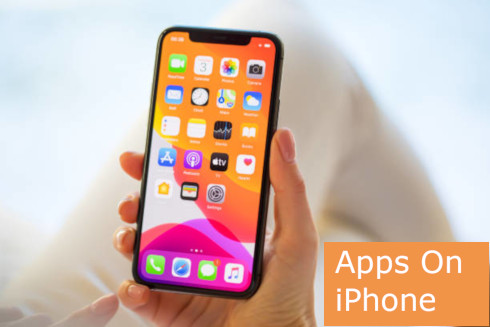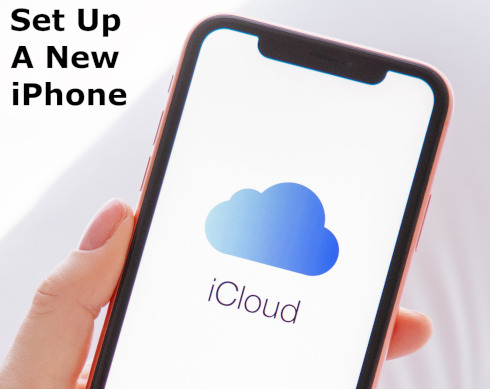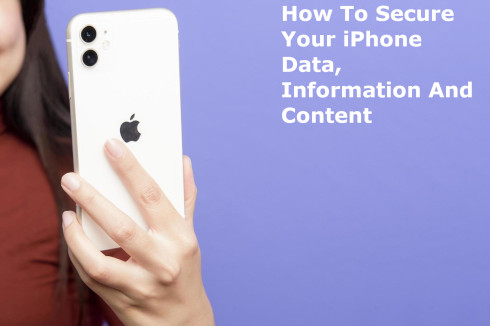The instructions below will guide you to install an App on your iPhone easily.
Remember that the processes might be slightly different on new versions of iPhones.
Nevertheless, the steps below apply generally to all iPhones on the market.
Now, let’s go through the steps to install an App on your iPhone.
Click For The Summary Of This Guide
Steps To Install App On An iPhone
Here are the general steps for installing Apps on an iPhone:
1. Unlock Your iPhone:
Press the Home button (if available) or use Face ID or Touch ID to unlock your device.
2. Access the App Store:
Tap on the “App Store” icon, which looks normally like a blue icon with a white letter “A” inside it.
Usually, you will find it on the home screen of your iPhone.
3. Search for the App:
- Use the Search tab (located at the bottom) to search for the App you want to install.
- You can also use the Categories tab or Featured tab to browse apps.
- Alternatively, you can ask Siri to help you find and install an app by saying something like, “Hey Siri, download [app name].”
4. Select the App:
When you find the App you want, please tap on it immediately to open its App Store page.
5. Install the App:
- On the App’s page, you’ll see a button with a cloud icon and the word “Get” or a price (if it’s a paid app).
- Please tap “Get” to download a free app or the price to purchase a paid app.
- If it’s a paid app, you may be prompted to confirm your payment method or use Face ID/Touch ID for authentication.
- If prompted, simply enter your Apple ID password or use Face ID/Touch ID for verification.
6. Wait for the Download:
- The App will begin the downloading to your iPhone.
- Now, you’ll see its icon on your home screen with a progress circle around it.
- Once it’s fully downloaded and installed, the circle will disappear.
7. Open the App:
- After the App is installed, you can directly open it from the App Store by tapping the “Open” button on the App’s page.
- Also, you can find the App’s icon on your home screen and tap it to open it anytime.
8. Arrange Your Apps:
- Now, you can move the App’s icon to a different location on your home screen or organize it into folders.
- You can do this by pressing and holding the App’s icon until it starts wiggling, then dragging it to the desired location or onto another app to create a folder.
Remember that first-time users may undergo additional processes to complete the installation.
Please see the procedure below.
Additional Installation Processes For First Time Users
For first-time users, Apple will take you through some review and verification processes when installing an App on your iPhone.
The Verification and Review Process are:
- Enter your iCloud password once again and click the sign-in button.
- Select “Review” option
- Make sure you have completed your address detail in your iCloud account
- Go back and complete the download and installation of your App Store app.
Important Things To Note:
Remember that the steps might vary slightly depending on the iOS version and the iPhone model you use.
Therefore, ensure that your device is running the latest iOS version for the best experience and security.
If you have any questions or encounter issues during installation, you can refer to Apple’s official support resource centre or contact their customer support for assistance.
You Might Have Interest In The Following As Well:
- What Is Jailbreak Phone, How Dangerous It Is To Your Electronic Device
- ICT Course At Ashesi University, Computer Science Science Program At Ashesi
- ICT Course At CSUC, Christian Service University College Information And Communication Technology
Conclusion:
I believe Techcareguide has been of help to you concerning your subject of concern. Also, there are many other contents we have available to help you in your education.
Furthermore, if there is any contribution/comment/concern that you would want to make, it is warmly welcome on our site. Thus proceed to click here to Login/Register to submit your post.
Now, please, subscribe to Techcareguide and contact us for further assistance with your education. Finally, please fill out the contact form on the sidebar to reach us.
Nevertheless, do not forget to pass a comment in the comment section below. Indeed, we will gladly appreciate knowing what you think about this article. Thanks.