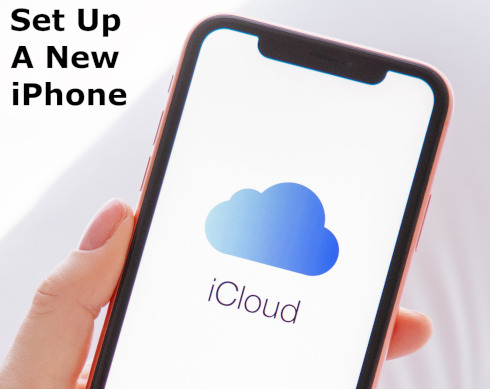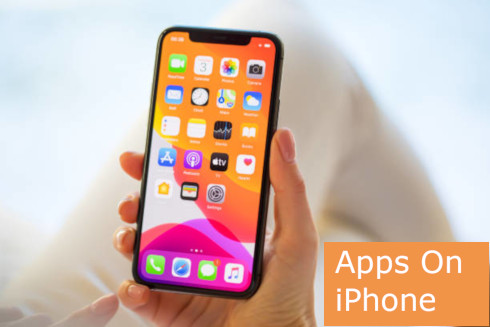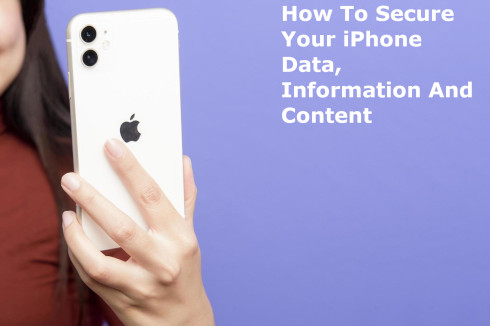This guide gives you step-by-step instructions to set up your new iPhone.
People often buy iPhones without knowing how to set them up for first-time use.
Unfortunately, iPhones are different from Android phones regarding setting them up.
In light of this, we have put this guide together to help first-time and old users prepare their iPhones for first use.
Now, let’s examine these processes you should go through to set up your iPhone for first use.
Click For The Summary Of This Guide
Steps To Set Up Your iPhone For First Use
Indeed, the major steps to use to prepare your iPhone to use it for the first time are:
- First, insert A SIM card into your iPhone
- Second, update the Apps on your iPhone
- Third, create an iCloud Account for your iPhone
- Lastly, download Apps onto your phone
Now, let’s look at the detailed activities you must perform to complete the above processes successfully.
Simple Steps To Insert A SIM Card Into Your iPhone
- Insert a pin into the hole on the side of the phone, which contains the SIM slot.
- Place the SIM into the phone cardholder and
- Insert the SIM slot back into the phone
How to Update the Apps On Your iPhone
- Switch On the Phone
- Turn On your WiFi or data for internet access to the phone
- Allow time for the Apps on the phone to update
- Create an iCloud account for your phone
Steps to create an iCloud Account for your iPhone
- Click on the “Settings” icon
- Click the “Sign In to your iPhone” section
- If you have an Apple ID, then sign in with your Apple ID
- If you don’t have one, click the “Don’t have an Apple ID or Forgot” option. Assuming you are a new user, then
- Select “Create Apple ID
- At this stage, you can enter your details into the appropriate fields and click the “Next” button.
- Now, enter your iCloud email address. (example@icloud.com)
- Select the “Create Email Address” button to confirm your iCloud email address
- Enter your iCloud Password and confirm it.
- Now enter the “Phone Number” you will use, and Verify it. Select either verify by “Text Message” or “Phone Call”.
- You can now enter the “Verification Code” that Apple will send to your phone number at this stage.
- Agree to the “Terms and Conditions” by selecting the “Agree” button.
Now, you will need to install your preferred Apps on your iPhone.
In this regard, please click here to learn how to download Apps onto your iPhone.
You Might Have Interest In The Following As Well:
- Install App On iPhone, How To Download And Install An App On Your iPhone
- What Is Jailbreak Phone, How Dangerous It Is To Your Electronic Device
- ICT Course At Ashesi University, Computer Science Science Program At Ashesi
- ICT Course At CSUC, Christian Service University College Information And Communication Technology
Conclusion:
I believe Techcareguide has been of help to you concerning your subject of concern. Also, there are many other contents we have available to help you in your education.
Furthermore, if there is any contribution/comment/concern that you would want to make, it is warmly welcome on our site. Thus proceed to click here to Login/Register to submit your post.
Now, please, subscribe to Techcareguide and contact us for further assistance with your education. Finally, please fill out the contact form on the sidebar to reach us.
Nevertheless, do not forget to pass a comment in the comment section below. Indeed, we will gladly appreciate knowing what you think about this article. Thanks.